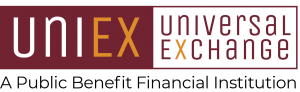A Guided Tour
The below pictures will take you on a guided tour of the various elements of the Universal Exchange US (UNIEX) complementary currency banking system and its corresponding marketplace. We start with the home page for this portal website which introduces the complementary currency banking concept. This site provides the means to create an account on the bank, which is shown further down.

When you are ready to set up an account on the UNIEX bank, go to the Signup page. This what the Signup Page looks like.

From that SignUp page you will select the type of account you will be creating on the bank. There are five different kinds of accounts, each with different features and benefits to those account types. They are Individuals, College Students, Teachers, Non-Profits (NGOs), and Business accounts. The majority of accounts will be for Individuals and here is what that signup page looks like.

Once an account type is selected, the user is transferred to the UNIEX bank to enter their account information, as shown in this signup page for an individual:

Once an account is established, the user can login to the bank. Here is a screenshot of the login screen for the bank website.

This is what an account page looks like on the bank after you login. On this screen, you can purchase more currency (from any state); send currency to someone or receive it; see a record of your past transfers; send a referral link to other party to sign up (and earn a commission when they enroll); setup an account for someone else (enroll them) and earn a commission; facilitate transfers between to other parties who lack internet connectivity on their own; and finally, schedule recurring automatic payments to a third party so that you do not have to do it manually each time (like auto pay on regular checking accounts).

Once an account is created, we have included an ability to print a QR code to be used by account holders who may not have a device with access to the internet, or simply to use it to login to their account.
For example: a user lacking an internet connectable device need only present a piece of paper with their QR code on it to a merchant who can scan it thereby accessing the buyer’s account. At which point the user can authorize a transaction by putting in their PIN number on that merchant’s device.
Neither the QR Code nor the user’s PIN is retained on the merchant’s device, so the merchant cannot improperly added additional transactions after the first. Further, we have encryption built into that QR code so that it is only readable by our banking system and a user’s NIN/email/Username cannot be seen by others using a generic QR Code reader. Here is what a typical QR code looks like.

An account holder’s QR code can be downloaded or printed by clicking on the down arrow next to the user’s name in the upper right hand corner of the account window and this menu drops down. Note the other options on that menu.

Select Download/Print QR Code and get this popup. Select what you want to download or print by checking the appropriate box(es) and then click the Download QR Codes or Print button at the bottom.

Next – notice that you have two options for getting other people to enroll in the system and thereby earn a bonus of 50 units of your currency for each person or organization that joins UNIEX. The first option entails you doing the enrollment for them, by clicking on the menu option on the left labeled “Enroll Others.” You then select the account type and fill in the blanks just like you did when you enrolled. You might choose this option when setting up accounts for your kids, you parents, your neighbors, etc. – anyone who would like you to set up the account for them. By using this option, the bank knows that you are the one who setup the account and thus credits your account with the 50 units earned for each completed referral. And the person/organization that you enrolled likewise gets a 50 unit signing bonus placed into their newly created account.
The next option is one in which the person or organization you are recruiting will fill in the signup sheet themselves and they just need to receive a link to the bank signup page. This is accomplished via the menu option labeled “Referral Link,” as shown in the following screen shot. Note the instructions on that page that instructs you to “Copy the link above and send it to your network with your own personal message encouraging them to set up their own account. When they do, you will see them listed below. That way you will know you have earned your 50 bonus units.” That referral link contains a unique code associated with your UNIEX account, so when the person or organization follows that link to sign up, the bank will know that you are the one that referred the new user. If you have a personal social network of contacts, this is a great way to earn a bunch of units just by sending them that link and encouraging them to sign up.

Let us now look at the marketplace where you can buy and sell goods and services, using your complementary currency. Once you have created an account on uniexbank.com, you can make use of the online marketplace where you can buy and sell goods and services using the complementary currency vouchers. Each state will have its own dedicated marketplace.

The screen below shows state marketplace for the state of Ohio, where our program is launching first. However, any account holder can login to any state marketplace.

Once you log in to a state marketplace, you can search for items you would like to purchase; post items you would like to sell; or top up your account by purchasing more currency (using credit or ATM cards).

The default login screen below covers the entire state (in this case the State of Ohio). You can tell it is statewide by the words in the box labeled Select Location. If you would like to buy or sell on a more local basis, you would click inside that box and you would see a listing of all the local areas in your state such as Akron, Cleveland, Youngstown, etc., as exampled by those in Ohio state depicted below.

Finally, if you would like to sell something or offer your services, you can select the Post Your Ad button in the upper right corner and see the following screen where you can post it.